在 Windows 系统上配置 Apache Git 服务器
本文介绍如何在 Windows 系统上配置 Apache Git 服务器, 以及使用 AD 进行认证用户认证。
软件环境
- Windows Server 2003
- Apache 2.2
- Git 1.8
安装 Apache
从 httpd 的主页下载 Apache Httpd 的 Windows 最新版, 我下载的版本是 2.2.22 , 下载下来之后, 根据提示安装即可, 我的安装目录是 C:\Apache2.2 , 下面的配置都是根据这个目录进行的。
安装 Git
下载并安装 msysgit , 推荐使用 Portable 版本的, 下载后解压到 C:\Git 目录下。 然后新建目录 C:\GitRepos , 作为代码库的根目录, 下面的配置都是根据这两个目录进行的。
配置 Apache 使用 AD 认证
停止 Apache 服务器, 打开 C:\Apache2.2\conf\httpd.conf , 搜索 <Directory /> , 修改根目录配置, 允许所有位置访问, 如下:
<Directory />
Options FollowSymLinks
AllowOverride None
Order deny,allow
# 默认是 Deny from all , 修改为 Allow from all
Allow from all
</Directory>
在 httpd.conf 文件中搜索 ldap , 确认 authnz_ldap_module 和 ldap_module 都已经被加载(行首没有#)。
新建一个 git.conf , 与 httpd.conf 保存在同一个目录, 然后再在 httpd.conf 的末尾添加一句 Include conf/git.conf 包含这个文件。
保存 httpd.conf ,打开 git.conf , 添加下面一句:
Alias /git "C:/GitRepos"
将 C:\Repos 映射为 /git , 接下来是这个目录的认证设置:
<Directory "C:/GitRepos">
# 设置认证名称、类型
AuthName "Git Access"
AuthType Basic
AuthBasicProvider ldap
# 设置 LDAP 搜索的目录, 使用 sAmAccountName 登录, 位于这个 AD 目录下的所有用户都可以登录
AuthLDAPURL "ldap://company.local:389/O=MyOrg,DC=company,DC=localcn?sAMAccountName?sub?(objectClass=*)"
AuthzLDAPAuthoritative on
# 设置 Apache 搜索 AD 时使用的凭据
AuthLDAPBindDN "username@company.local"
AuthLDAPBindPassword userpassword
# 设置使用 AD 组过滤时搜索的条件
AuthLDAPGroupAttributeIsDN on
AuthLDAPGroupAttribute member
# 通过认证的用户都可以访问
Require valid-user
</Directory>
现在保存 httpd.conf 、 git.conf, 启动 Apache http 服务, 如果顺利的话, 访问 https://localhost 会显示 It works! 表示 http 服务正常运行, 访问 https://localhost/git 会弹出登录框, 输入用户名以及密码之后可以顺利访问。
配置 Git Smart Http
先运行一下 C:\Git\libexec\git-core\git-http-backend.exe , 如果弹出下面的错误提示框:
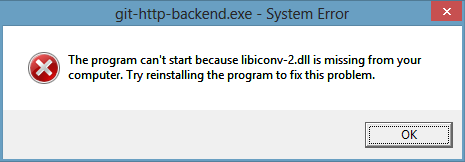
则需要将 C:\Git\bin, C:\Git\cmd 添加到 Path 环境变量中, 然后再运行 git-http-backend.exe , 就应该不会有错误提示框了。
接下来修改 git.conf , 让 Apache 来启动 git-http-backend.exe , 打开 git.conf , 将原来的
Alias /git "C:/GitRepos"
注释掉, 改为:
# 设置 Git 代码库的根目录
SetEnv GIT_PROJECT_ROOT C:/GitRepos
# 默认通过 HTTP 导出所有的 Git 代码库
SetEnv GIT_HTTP_EXPORT_ALL
# 将 git-http-backend.exe 映射为 cgi 程序, 请求 /git/ 下的所有请求都由
# git-http-backend.exe 处理
ScriptAlias /git/ C:/Git/libexec/git-core/git-http-backend.exe/
将原来配置的 <Directory "C:/GitRepos"> 修改为 <Location /git/> , 如下所示:
<Location /git/>
# 设置认证名称、类型
AuthName "Git Access"
AuthType Basic
AuthBasicProvider ldap
# 设置 LDAP 搜索的目录, 使用 sAmAccountName 登录, 位于这个 AD 目录下的所有用户都可以登录
AuthLDAPURL "ldap://company.local:389/O=MyOrg,DC=company,DC=local?sAMAccountName?sub?(objectClass=*)"
AuthzLDAPAuthoritative on
# 设置 Apache 搜索 AD 时使用的凭据
AuthLDAPBindDN "username@company.local"
AuthLDAPBindPassword userpassword
# 设置使用 AD 组过滤时搜索的条件
AuthLDAPGroupAttributeIsDN on
AuthLDAPGroupAttribute member
# 通过认证的用户都可以访问
Require valid-user
</Location>
保存 git.conf , 重启 Apache httpd 服务。 现在, 可以用 git 新建一个测试库, 打开一个命令行窗口, 在 C:\GitRepos 目录下输入下面的命令:
git init --bare Test.git
再开一个新的命令行窗口, 输入下面的命令进行测试:
git clone https://localhost/git/Test.git
接下来会提示让你输入用户名和密码, 最后看到下面的提示就表示成功了:
C:\temp>git clone https://localhost/git/Test.git
Cloning into 'Test'...
Username for 'https://localhost': zhangzhimin
Password for 'https://zhangzhimin@localhost':
warning: You appear to have cloned an empty repository.
如果出错, 则可以看看 C:\Apache2.2\logs\error.log ,如果错误原因是 “Repository not exported”, 需要在 Test.git 目录下建一个名称为 git-daemon-export-ok 的空文件即可。 如果是提示关于 git-http-backend.exe 的问题, 则应该是 git-http-backend.exe 无法运行造成的。
设置代码库权限
现在, Windows 上的 Git 服务器已经可以运行了, 通常情况下, 需要为每个库配置权限, 比如上面的 Test.git 只允许特定用户或者特定用户组访问, 则需要在 git.conf 文件中添加下面的配置:
<Location /git/AppFx.git>
AuthName "Private Git Access"
# 允许特定用户访问
Require ldap-user zhangzhimin
# 允许用户组访问,把下面一行行首的#去掉即可
#Require ldap-group CN=Developers,OU=GitUsers,O=MyOrg,DC=company,DC=local
</Location>
改完之后保存 git.conf 并重启 Apache httpd 服务即可。
注意问题
整个配置过程比较复杂, 在 Windows 上配置的资料也比较少, 很容易出错, 所以在配置的过程中, 给出如下的建议:
- 将 Apache 的 LogLevel 设置为 DEBUG (在http.conf中修改), 可以在 C:\Apache2.2\logs\error.log 文件中看到详细的调试信息, 有时很有帮助;
- 多运行 Apache 的 Test Configuration 快捷方式, 如果配置有错, 会有详细提示, 并等待 30 秒钟;
- 用事件查看器查看系统日志, 有时这里也会有详细的错误信息。